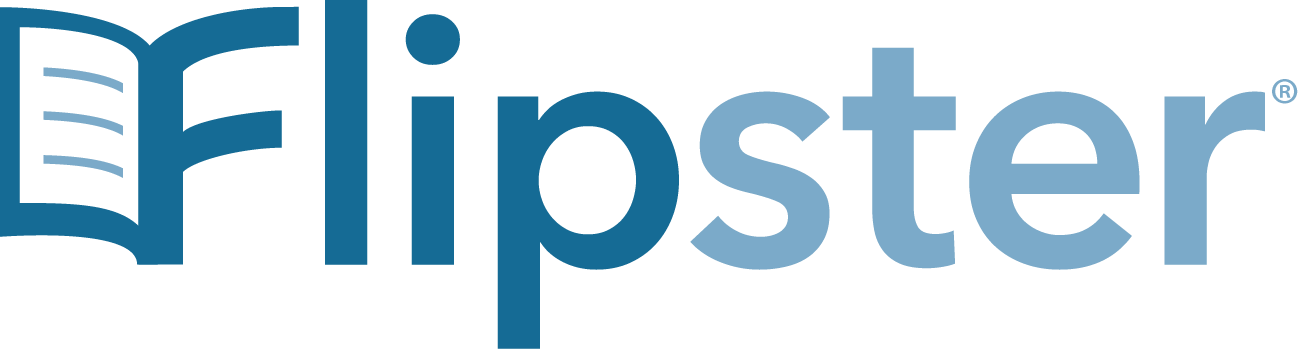
Dozens of free digital magazines are brought to your library through Flipster. All you need is your library card number!
Checkouts are unlimited. Checkout durations may vary per magazine title.
Flipster is Available here:
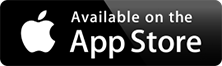
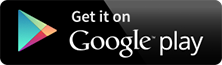
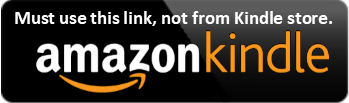
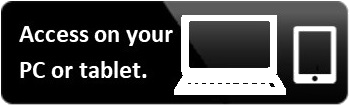
For user guides and troubleshooting, click here.
Available Titles
|
| Allrecipes |
Better Homes and Gardens |
Discover |
Do It Yourself |
| Family Handyman |
Florida Sport Fishing |
Food Network Magazine |
Good Housekeeping |
| HGTV Magazine |
Kiplinger's Personal Finance |
Marie Claire |
Motor Trend |
| National Geographic |
O, The Oprah Magazine |
OK! Magazine |
Parents |
| PCWorld |
People |
Pioneer Woman |
Popular Science |
| Prevention |
Reader's Digest |
Real Living |
Real Simple |
| Reminisce |
Rolling Stone |
Southern Living |
Star (US Edition) |
| Taste of Home |
Us Weekly |
Week |
Women's Health |
| Writer's Digest |
|
Computer/tablet browser
How to read magazines (browser only):
- Click on the above link to access on your PC or tablet. Or, directly click here.
- Enter your library card number.
- Click on the small text that says "Flipster".
- You're now logged in! Click on any magazine title to read it. You can also browse magazines by category, latest issue, or through a keyword search.
How to create a personal account (browser only):
Want to save searches, create folders, and access other personalized services? Create an account through EBSCO Host, the parent company of Flipster.
- Once you’re logged into Flipster, click "Sign In" at the top right corner of the screen.
- At the bottom of the new page, click "Create one now"
- Follow the prompts to include your name, email address, etc. and click "Continue".
- You now have a personal account.
App store:
- Google Play (Android): For detailed instructions with pictures, click here.
- Apple App (iPhone & iPad): For detailed instructions with pictures, click here.
-
Amazon Kindle: For detailed instructions with pictures, click here.
Note: You cannot download Flipster from the Amazon store. You must download it via the above link.
How to download from Google Play and Apple App:
- Search for "Flipster – Digital Magazines" by EBSCO Information Services on either the Google Play or Apple App store.
- Click "Download".
- Once the app has downloaded, click "Open".
- Click "Get Started".
- Click "Allow" if you would like the app to locate any one of our 15 libraries. Otherwise, tap "Deny" to manually search for one of our libraries (note: select the Leesburg Public Library or the W.T. Bland Public Library if you have a card from those libraries).
- Choose your local library.
- Click "Login" and enter your library card number.
- You're done!
How to read magazines on an app:
- To browse all available magazines, you can
- scroll up and down the page
- click the menu icon
 in the top-left corner to browse by category
in the top-left corner to browse by category
- click the search icon
 in the top-right corner
in the top-right corner
- click the
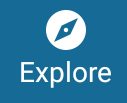 icon at the bottom
icon at the bottom
- To download a single magazine, click on the magazine cover's image and click "Download".
- To download a single magazine or multiple magazines at a time, click the download arrow
 at the bottom-right corner of each magazine image. Then, click the green icon
at the bottom-right corner of each magazine image. Then, click the green icon  that appears to read the magazines.
that appears to read the magazines.
- To download old issues of a magazine, click on the magazine cover's image, then scroll down to the old issue you want to read. Next, click the download arrow
 at the bottom-right corner of each magazine image. Finally, click the green icon
at the bottom-right corner of each magazine image. Finally, click the green icon  that appears to read the magazine or retrieve them in your
that appears to read the magazine or retrieve them in your 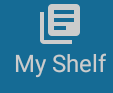 folder.
folder.
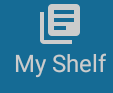 stores the
stores the  magazine titles you've downloaded and displays what percentage of each you've read. For easier browsing, click the trash button
magazine titles you've downloaded and displays what percentage of each you've read. For easier browsing, click the trash button  to delete old magazines you've read to quickly find new downloads stored here.
to delete old magazines you've read to quickly find new downloads stored here. brings you to the last page you were reading on the app.
brings you to the last page you were reading on the app.
If you have any difficulty installing or accessing Flipster, contact or visit your local library and we will be happy to assist you.